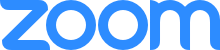How To Join Any of the Symposium Sessions
The Symposium sessions will be held in Zoom webinars. The links to the virtual webinars are available on the “Zoom Rooms” page. When you’re ready to join the Symposium, go to that page. The page can also be found from the top navigation AGENDA > Zoom Rooms.
Once you click on any of the Zoom buttons, your browser will prompt you to open the Zoom application (if you have it) or download and run the Zoom application. However, you do not need to download the Zoom application to participate in the Symposium.
You can run the meeting in your browser by clicking “join from your browser” at the bottom of the page.
Test Your Zoom Setup
Joining and participating in a webinar (attendee)
If you are registering or joining a webinar and haven’t received an email confirmation that’s for a panelist or alternative host, you are an attendee in the webinar. As an attendee, you can virtually raise your hand, submit questions in Q&A, and send messages to others. LEARN MORE
Configuring audio and video
When you first enter any of the Symposium session Zoom rooms, your audio will be muted. This will reduce the amount of background noise in the meeting and allow everyone to hear the speakers more clearly. If you have questions or comments, you can post these in the Zoom room chat.
When you first enter a Symposium session room, your video will also be turned off.
For more information about joining and configuring your audio and video, watch the video below:
For Presenters
When it is your turn to present, the moderator will introduce you, then put you into “Spotlight” mode so that your video stream and screen share will be expanded for all viewers. You will need to “pin” the moderator’s video feed by clicking on the “…” icon on their thumbnail and selecting “Pin video.” This enables you to see the cards the moderator holds up that will indicate how much time you have left. If you join the meeting through a mobile device, you will need to enter Gallery View and double tap on the moderator’s video feed. For more information, please see Zoom’s guide to Gallery View and Zoom’s guide to pinning video feeds.
If you are presenting with slides or any kind of visual aids, you will need to share your screen with the rest of the participants. You can share your screen by clicking the “Share” button in the middle of the toolbar at the bottom of your screen. You will then select the window you wish to share from.
Step-By-Step Guide to Video Sharing
For a step-by step guide to video sharing, watch the video below:
Please use accessible presentation practices by describing your slides and keeping visual aids to a minimum. Some participants may call into the meeting and won’t be able to see your slides, while others may need to turn off video due to connectivity issues.